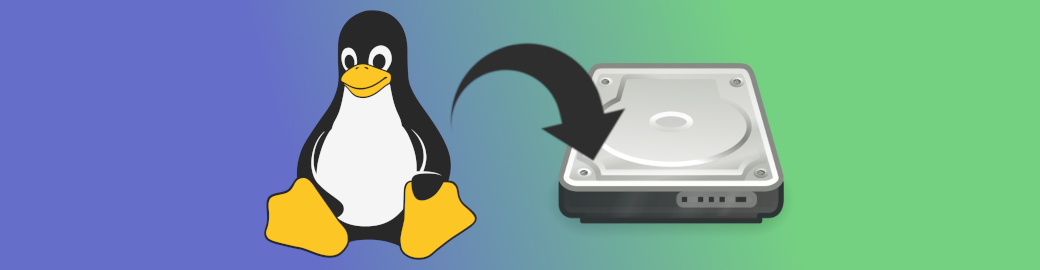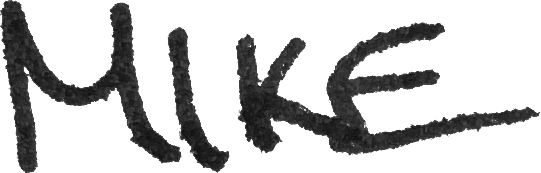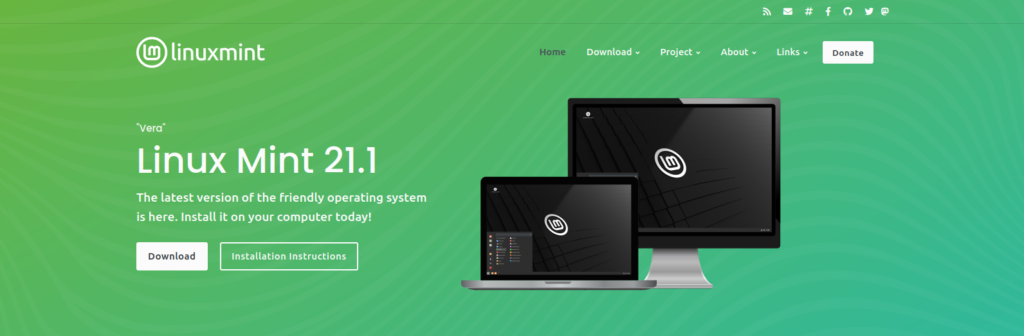I have many reasons I use Linux as my operating system of choice. You likely have your own reasons for giving Linux a try. Maybe you just like to experiment. Or, maybe you’ve grown tired of the “planned obsolescence” strategy employed by Microsoft and Apple. Whatever your reasons are, I’m glad you’re willing to explore an “alternative” operating system. By installing and learning to use Linux, you can take control of your computing experience and extract yourself from the “computing-as-a-service” world. Read on if you’re ready to jump in!
Introduction
Installing Linux can feel daunting for first-time users. That’s okay! You’ve got lots to learn, and lots to be excited about. My goal in this post is to help new Linux users get their first installation under their belt. Before we get started, there’s a few things you’ll need in order to prepare for the installation process :
- A machine you are willing to dedicate to this process. You may have heard about “dual-booting” Linux and Windows. I will not recommend this method for new users. Often, setting up dual-boot leads to frustrating issues and/or data loss. In my opinion, this is an unnecessary hurdle with added risk. As long as your machine is reasonably modern (64 bit CPU, with at least 4GB RAM), it is probably a suitable candidate.
Note : nVidia graphics cards and some Wi-Fi cards are known to cause issues. These issues are often fixable for all but the most “bleeding edge” hardware. If you’re interested in a budget option for a dedicated laptop, off-lease Lenovo ThinkPads (T and X series) from anywhere in the last decade can be found on eBay for under $100. It may not have a hard drive installed, but don’t worry. That’s the next step!
- A hard drive for the installation. If you have a machine with a user replaceable hard drive, I recommend removing the current hard drive (with your current OS on it), and replacing it with a fresh hard drive. By removing the current drive, you can eliminate the risks to your current setup. If you want to go back at some point, you can simply reinstall the old hard drive. I have had great results using these Kingston A400 (Affiliate link) solid state hard drives.
- A USB drive for the installation media. You’ll need to download an installation “image” file for the Linux operating system you want to install. These files are called ISO files. An ISO is a file with an ISO-9660 (CD/DVD) filesystem. In simpler terms, ISO files are installation CD/DVDs that you download, instead of receiving in a box at the store. To use the ISO file to install Linux, you’ll need to write the ISO to a USB drive. More on this later. I recommend the Samsung Bar (Affiliate link) USB drives
- A Linux distribution. The choices available to you in this realm are mind boggling. Debian, Ubuntu, Red Hat, Fedora, Arch, Gentoo, and the list can go on and on! There’s a distribution out there for just about any specialty use you can think of. But, for new users, I recommend something as beginner friendly as possible. You can still advance your Linux skills, just without the frustration that some niche distributions bring with them. My preferred distribution for new users is Linux Mint.
Read the Documentation
From this point forward, all of the procedures to complete the installation are covered in detail in the documentation provided by the developers. With your dedicated machine ready to go, and armed with your USB drive, read through the documentation (all of it) before starting the process. Even if some of it doesn’t make sense, you’ll gain some familiarity with what the process will involve. Once you have read through ALL of the documentation, start going through the steps on your own machine.
I know I sounded like a broken record. But, the developers have genuinely documented every step of the process with painstaking detail. I would be doing them a disservice to try to summarize their hard work here. Seriously, print this off, and stick it on your machine. 🙂
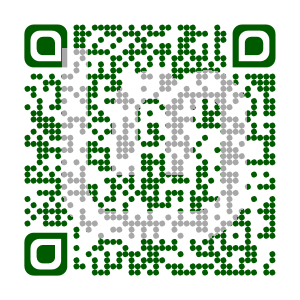
Take a System Snapshot
I know you read all the documentation. But just in case you missed it, take a system snapshot. With a system snapshot in place, you’ll be able to revert system level changes in the event of any issues.
Next Steps
Once you’ve gotten your new system installed and a system snapshot, take a congratulatory break! While you are beaming with pride, take a look a this post. It will help you set up a virtual machine you can use to practice your budding Linux skills in an environment that is “sandboxed” from your primary operating system. That means, you can test all your new skills without risk of breaking anything important.
73 de KG4VDK
If you found this post helpful, and would like to join me in more of these sort of technology adventures, let me know with a comment. If you’re feeling really generous, consider buying me a coffee or beer. 🙂